Hello again kids! Today's tutorial is to emulate slide film processed in C41 chemistry in Photoshop :B
1) First of all, open your image of course then duplicate the iamge (as usual).
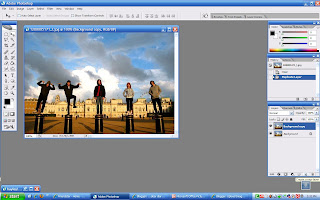
2) Next, go to Image > Adjustments > Desaturate (Shift + Ctrl + U for shortcut)
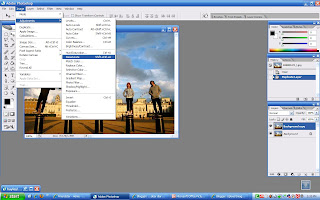
3) Then, reduce the Opacity to 72%.
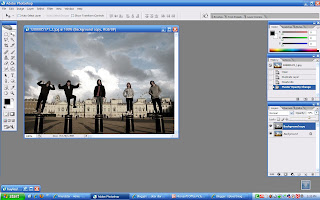
4) Go to Create new fill or adjustment layer on the Layers palette and choose Curves or Image > Adjustments > Curves. Adjust the Channels as in the images below. You can always do your own adjustments (that is suitable for your image) but move the points to form a "S" shape.
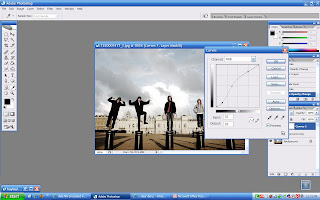
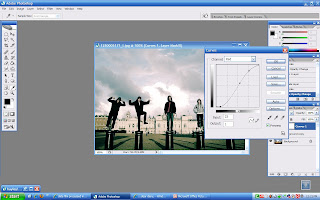
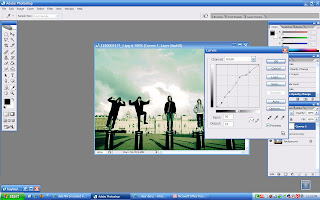
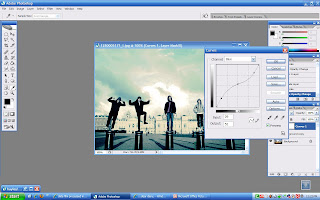
5) Lastly, flatten your layers (Layers > Flatten Image).
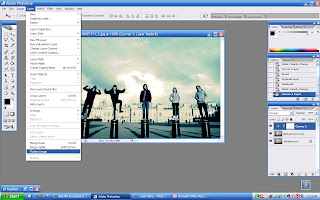
Before

After

Another way to get a better result for your image is by skipping steps 2 and 3 (Desaturate and Opacity). But it depends on your image so, do all the steps first and see it with and without the Desaturate and Opacity layers by clicking the eye on the left side of the layer. The images below are the one that I did without the Desaturate and Opacity layers.







1 comments:
wah2..best nie..bgus2..tutorial yg sgt bleh tahan bgusnya..
Post a Comment