1) Open your image. Then go to Create new fill or adjustment layer at the bottom of the Layers palette and select Channel Mixer. Tick the Monochrome box and use this settings below:
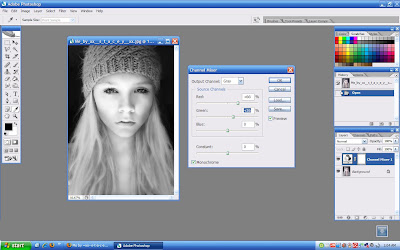 2) Next, go to Create new fill or adjustment layer again and select Gradient Map, click OK.
2) Next, go to Create new fill or adjustment layer again and select Gradient Map, click OK.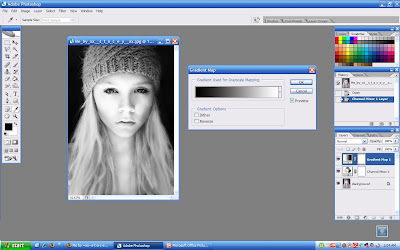 3) Copy the original layer by dragging it to the Create a new layer at the bottom of the palette. Change the Blending Mode to Soft Light and apply Gaussian Blur to your image (Filter > Blur > Gaussian Blur).
3) Copy the original layer by dragging it to the Create a new layer at the bottom of the palette. Change the Blending Mode to Soft Light and apply Gaussian Blur to your image (Filter > Blur > Gaussian Blur).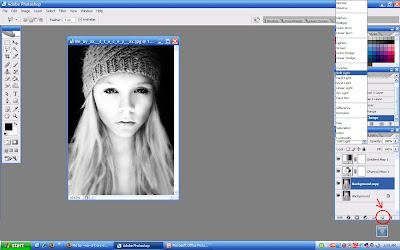
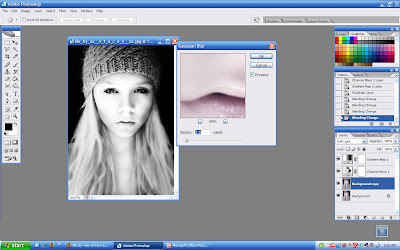 4) Flatten your image (Layer > Flatten Image) - Save, and there you go.
4) Flatten your image (Layer > Flatten Image) - Save, and there you go.Before


 ____________________________________________________________________
____________________________________________________________________* these beautiful photos are from: xx--s-t-a-c-e-y--xx, Sinned-angel-stock and preparethebodies






0 comments:
Post a Comment