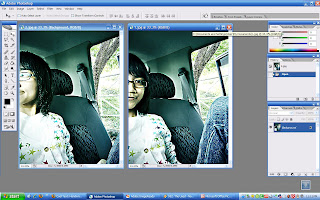
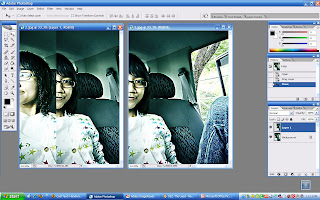
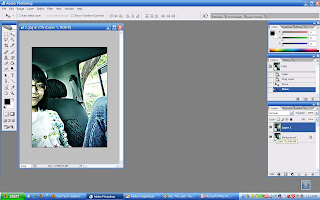 2. Then, go to File > Edit in ImageReady or Shift + Ctrl + M or you can just simply click the button on the bottom of the Tools palette.
2. Then, go to File > Edit in ImageReady or Shift + Ctrl + M or you can just simply click the button on the bottom of the Tools palette.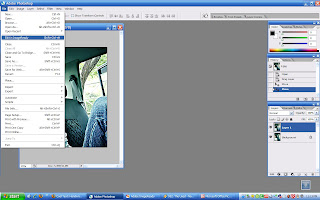
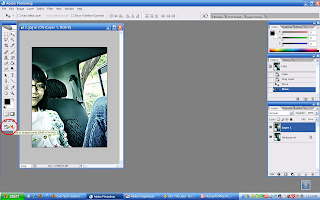 3. You will be transfer to Adobe ImageReady when you do that. As you can see in the image, you will have one layer on the Animation palette (Window > Animation). Close one eye from the Layer 1 layer, leaving the eye on the Background layer on (I forgot to rename the layers, sorry hehe).
3. You will be transfer to Adobe ImageReady when you do that. As you can see in the image, you will have one layer on the Animation palette (Window > Animation). Close one eye from the Layer 1 layer, leaving the eye on the Background layer on (I forgot to rename the layers, sorry hehe).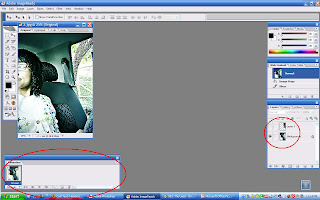
4. Next, duplicate the current layer that you have on the Animation palette by dragging it to the Duplicate current frame (on the bottom right of the palette). Click back the eye on the Layer 1 layer. Select the delay time that you want for your GIF (0 - 10.0sec). Click the Play button on the bottom to see how it looks like. Go to File > Save Optimized. Save as type: Image Only (*gif) and basically you're done!










1 comments:
lawak siot muka sharul ya eh..
Post a Comment